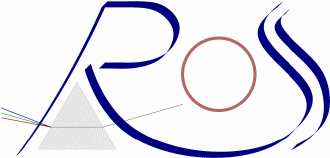
Operative systems:
Linux and Windows (little)
Contacting me:
nicastro at iasfbo . inaf . it
Last updated:
24/06/2009
Some resources you might need:
A brief introduction
IDL: what is it?
Costs and installation
Official courses
Manuals/Tutorials/Libraries
On-line documentation
Books
User's programs (on the Web)
Linux specific notes
(IDL) System variables
Some notes
To start ...
Operative system check
Graphics device check
Operators
Dimension degeneracy
Some simple graphics examples
Preserving the X / Y ratio in PS files
Circle?
Defining a new plot symbol
Let's make a square plot area
Manual positioning
More on USERSYM and plot symbols
Multiple plots per page
Distinct Y axes for two data sets
Coordinate types: Data, Normalized, Device
Colors, Fonts and Images
Colors (a fight, sometimes!)
A useful (and standard) 19 colors table
Background color for the PS device
Fonts
Some image visualization types
IMDISP: a general purpose (user written) image display program
Write/read an image in/from an ASCII file (not suggested)
Write/read a GIF image
Getting information about variables - SIZE function
Using EXECUTE to build commands on the fly
Logging commands into a file
Files I/O
Changing (work) directory
Reading binary / ASCII files
Reading a columns formatted ASCII file
Plotting 'bins' (and their errors)
X axis errors plotting
Displaying an ASCII file and arrays
Read/write FITS files
Some simple procedures
Interacting with the operative system
A brief introductionIDL: what is it?
Current IDL version (October 2007): 7.0. Web site: http://www.ittvis.com/idl/
Ask ITT for an offer. There are "personal" and "network" licenses. Suggested: "campus" or "student" license. Cost for profit companies are much higher.
Linux:
Downloadable from the net. Without the license code IDL can be used in demo mode
for 7 minutes.
The license code + shell scripts + instructions to install it,
are sent via mail once the DVD is received.
The paper manuals are no longer delivered. They are sold separately.
Windows:
Same as for Linux. In the old times, a 'HASP' key was supplied for the
'personal' license. Not sure it is still used.
Installation is very simple and makes use of a GUI (Windows-like).
Generally user's can contact the national representative office easily
by phone or e-mail and receive an answer tipycally within 1 day.
ITT also offers specific software packages based on IDL, e.g. ENVI,
IAS, Noesys, FLASHH, ION, 'IDL Analyst'.
IDL Virtual Machine:
It's a new facility offered since V. 6.0. It's a free tool
which allows software developers to distribute compiled IDL code applets,
or entire applications to colleagues and customers without additional licensing
requirements or fees.
IDL course at various levels are available every year and last from
2 to 5 days. Costs are of the order of 1000 Euro.
For information check the Web site (free webinar are available) and/or
contact ITT Italia.
Manuals/Tutorials/Libraries:The main resource is the "IDL Online Help" which runs in the web browser. It is a major improvement introduced in version 6.x and makes its use really easy and "helpful". Just run idlhelp or type ? at the IDL> prompt.
The IDL version is (typically) not the latest. Try typing "IDL training" or "IDL tutorial" or similar in Google...
http://www.us-vo.org/summer-school/2006/proceedings/presentations/idl_tutorial.html
US-VO Tutorial (summer school 2006)
http://www.ncnr.nist.gov/staff/dimeo/IDL_Training.html
Rob Dimeo's training courses at NCNR.
See course I (PDF) and course 2 (PDF)
(programs and data: course I (.tar.gz)
and course 2 (.tar.gz))
http://www.astro.virginia.edu/class/oconnell/astr511/IDLguide.html
R. W. O'Connell - A Guide to IDL for Astronomers
http://www.iac.es/sieinvens/SINFIN/CursoIDL/cidl.php
IAC-SIE course by Reinhold Kroll
http://www.iac.es/sieinvens/SINFIN/CursoIDL/idlpp1.php
IAC-SIE: First Steps in IDL by Alexandre Vazdekis
http://www.eg.bucknell.edu/physics/ASTR201/IDLTutorial/
Bucknell University: Introduction to IDL and IDLAstro
General:
http://www.metvis.com.au/idl/
IDL resources @ METVIS Services. A fairly complete list of web resources.
http://www.dfanning.com/
Coyote's Guide to IDL Programming. A growing list of suggestions and example progams (see below).
ITT IDL manuals in PDF format (with data):
http://www.ittvis.com/ProductServices/IDL/ProductDocumentation.aspx
http://www.ittvis.com/ProductServices/IDL/IDLTutorials.aspx
Direct Graphics in IDL:
http://www.sljus.lu.se/stm/IDL/Surf_Tips/
Struan Gray's excellent tutorial on Extending IDL's Surface Plotting
Routines.
Selected topics:
ftp://fermi.jhuapl.edu/s1r/idl/s1rlib/local_idl.html
Tutorials on some of the JHU/APL/S1R IDL Library routines.
Documentation and tips on IDL programming are also available at the ITT site:
http://www.ittvis.com/codebank/index.asp
and the IDL Astronomy User's Library:
http://idlastro.gsfc.nasa.gov/homepage.html
Old IDL FAQ:
http://www.astro.virginia.edu/class/oconnell/astr511/IDLresources/idl-faq-ivsoft-v4.html
Old IDL newsgroup:
comp.lang.idl-pvwave
Hosted by Google:
http://groups.google.com/group/comp.lang.idl-pvwave/topics
Mirrored at:
http://www.fotovallescrivia.it/public/news/comp.lang.idl-pvwave/comp.lang.idl-pvwave0.htm
David Fanning - "IDL Programming Techniques". Available at:
http://www.dfanning.com/documents/books.html
(it was $65)
Ronn L. Kling: "Application Development with IDL, Combining Analytical
Methods with Widget Programming". Available at:
http://www.rlkling.com/html/textbook.htm
(it was $55)
ITT's training manuals: see ITT web site.
User's libraries and programs (on the Web):
IDL Astronomy User's Library:
http://idlastro.gsfc.nasa.gov/homepage.html
- A reference site for all 'generic' Astronomical
procedures
- Procedures documentation
- IDL-Databases of astronomical catalogues (small)
("tar" compressed files)
- NEWS
GLAST IDL Resources
http://glastweb.pg.infn.it/idl.htm
Eric Deutsch IDL Libraries Browser
http://www.astro.washington.edu/deutsch/idl/htmlhelp/index.html
http://www.astro.washington.edu/deutsch/idl/htmlhelp/slibrary28.html
ESRG UCSB Library
Craig B. Markwardt IDL Library
http://cow.physics.wisc.edu/~craigm/idl/
Soho library:
http://sohowww.nascom.nasa.gov/solarsoft/gen/idl/
- Various libraries, including WCS (World Coordinate System)
http://www.mps.mpg.de/projects/soho/sumer/text/cookbook.html
SUMER Data Cookbook
IDL Libraries at IAAT, Astronomy
http://astro.uni-tuebingen.de/software/idl/
---
REDUCE IDL Routines Depository
http://www.astro.uu.se/~piskunov/RESEARCH/REDUCE/
CCD Spectroscopy Data Reduction by N.E. Piskunov and J.A. Valenti
Extended IDL Help
http://astro.berkeley.edu/~marc/idlshare/general/html/
Initialization file "idl_setup":
it can be found in the directory: /usr/local/itt/idl/bin
"idl_setup" or "idl_setup.csh" for the csh/tcsh shell and
"idl_setup.bash" for bash. Even if on some systems you already have the
IDL commands defined, I suggest to copy this file into your $HOME
directory and edit it for personalizations.
To execute it automatically for every terminal:
csh/tcsh: at the end of the ".cshrc" (or .login) add
source ~/idl_setup.csh
bash: alla fine del proprio ".bashrc" (or .bash_profile) add
. ~/idl_setup.bash
IDL also uses X11 resources (read from the file ~/.Xdefaults or $XAPPLRESDIR/Idl).
For example:
Idl*fontlist: screen16 Idl.colors: -16 Idl.retain: 2 Idl.gr_visual: PseudoColor
But the same (and more) parameters can be defined using a 'startup' file using IDL instructions. For example:
print, 'Setting display attributes...' device, deco=0, retain=2, true=24 ; 24 bit true color display with backing store window, /free, /pixmap ; Create window to allocate colors plot, [0] ; Might not be needed, but won't hurt wdelete, !d.window ; Delete the window device, set_character_size=[6,9] ; Set the vector font size print, 'Number of colors allocated is ', !d.n_colors
Setting the keyword DECOMPOSED=1 means IDL must interpret the
color indices as composed by 3 values (8-bits each) corresponding to the
red, green and blue intensities (from the less to the most significative byte).
This is the default for a display using
TrueColor and DirectColor graphics (for example Windows and any machine
equipped with graphics card with 16 million colors).
Setting this keyword to 0 means that IDL must interpret the color index
(atually the less significant 8-bits) as the index of the PseudoColor
color table. Consequently, this index is in the range 0 - 255.
This "was" the default for UNIX machines (not Linux!) using a
"standard" display and allowed users (like me) to write "standard" code which
run on any machine. Nowdays, TrueColor displays are the standard, so what
runs on Linux should run on Windows at the same way (graphically speaking).
The keyword PSEUDO is not allowed on Windows.
If you prefer, can use idlde, which launches a GUI 'Workbench'.
In your
home directory you'll have a subdir .idl/itt/idlworkbench-config-idl70
containing more dirs with the application preferences etc.
Preferences can be changed either manually or using the Workbench itself.
1- Costants
!PI, !DPI, !RADEG, !DTOR, !MAP, !VALUES
2- For the graphics
!D, !X, !Y, !Z, !P, !ORDER
3- Error Handling and Informative messages
!ERR, !ERR_STRING, !SYSERR_STRING, ...
4- IDL environment
!PATH, !PROMPT, !VERSION, ...
To add system variables:
IDL> DEFSYSV, 'Var_Name', Value [, /Read_only] [, EXISTS=i]
IDL> DEFSYSV, '!TEXTOUT', 1
1- IDL is not case sensitive (but, under Linux, the file names which store the IDL routines are case sensitive!).
2- IDL "procedures" are of type PROgram and FUNCTION (similarly
to Fortran SUBROUTINE and FUNCTION) and both can have "comma separated" parameters and keywords.
Parameters can be passed by reference or value, keywords can be passed by name
or value using the format:
KEYWORD_NAME=name (valore) or simply /KEYWORD_NAME
which translates into KEYWORD_NAME=1 (i.e. TRUE).
Functions have their parameters and keywords passed in brackets. For example:
PRO: PLOT, FINDGEN(20), FINDGEN(20)^2, XSTYLE=1, YSTYLE=1,
THICK=2
FUNCTION: cv = CONVERT_COORD( [0,1],[0,1],/NORM,/TO_DEV
)
A series of commands make a "script" which IDL calls a MAIN.
Script syntax is slightly (but significantly) different from that used in
procedures.
3- Arrays are defined by comma separated values in square brackets:
(es. 1-d: a = [3,6,12,24,64],
2-d: b = [[2,4,6,8,10],[8,12,24,36,72]])
and the indices of the elements go from 0 to
number_of elements - 1.
To extract an adjacent section one can use ":". For exasmple
to transfer into the variable c the first 3 elements of a:
c = a[0:2] and to transfer those from the third to the last:
c = a[2:*]. To extract random elements one can use an array of
integer values (chosen elements). For example:
i = [0,2,4] & c = a[i] will select first, third and fifth element
of the array a.
In a two dimnensional array, the first index refers to the column, the second
to the row (in Fortran it's the reverse).
4- Costant numbers containing the "." or "E" (es. 13., 2e3) are
assumed to be of type FLOAT (4 bytes); those containing a "D" of type DOUBLE
(8 bytes);
those with an "L" at the end of type LONG INTEGER (4 bytes) o simply
LONG; those ending with a "B" are of type BYTE; those with none of these
letters are of type INTEGER (2 bytes).
Moreover: UL → UNSIGNED LONG, LL → 64-bit LONG, ULL → UNSIGNED 64-bit LONG.
To define an exadecimal value, add an "X" at the end of the string constant. Example:
'2E'XB, 'FF'XL, ecc.
Similarly use "O" for octal constans.
Please refer to the on-line help → Constants.
PAY ATTENTION TO THE THE DEFINITION OF INTEGER CONSTANTS WHICH COULD
TRESPASS THE 32768 LIMIT (especially in the FOR loops!).
Example:
a = 7 & a = a+32760 & print, a 32767 a = 7 & a = a+32761 & print, a -32768
It would have been OK if I used "a = 7L"
If not sure, always add "L" at the and of integer values.
5- Keyword names can be truncated to the letter which makes it "unique".
For example if a command or procedure has as possible keywords
CHARTHICK
and CHARSIZE, then those can be truncated to
CHART and CHARS, respectively.
6- Blank spaces (one or more) in expressions and statements containing
operator, "=", ",", "&", etc. are optional;
an instruction line can be splitted in several lines adding a "$" at
the end of each line (not the last one, of course). Example:
PLOT, FINDGEN(20), FINDGEN(20)^2, XSTYLE=1, YSTYLE=1, THICK=2, $ XRANGE=[-2,22], TITLE='Demo plot'
7- Several instruction lines can be concatenated on the same line using an "&" as separator. Example:
a = fltarr(12) & b = dblarr(4,7)
8- Comment lines (or part of it) start with a semicoln ";". Example:
PLOT, alog(x),alog(y), xtype=1, ytype=1 ; logarithmic plot X vs. Y
9- The keyword FORMAT, used to have formatted I/O, uses the same notation as Fortran or C. Example:
PRINT, [1,2,3,4], FORMAT='(4(I2,2X))' 1 2 3 4
10- Alphanumeric strings are concatenated using a "+" sign. Example:
a = "Example" & b = 'of strings' & c = 'concatenation.' ss = a +' '+ b +' '+ c & print, ss Example of strings concatenation.
11- Plotting coordinates can be given using the following types:
PLOT, [0,10], [0,10], /data ; default PLOTS, [.5,1], [.5,1], /norm ; normalized PLOTS, [100,200], [100,200], /dev ; device
12- For the on-line help, "idlhelp" or, at the IDL> prompt:
From now on, IDL intrinsic commands/instructions/PRO/FUNCTIONS
will be reported in CAPITAL LETTERS whereas
"external" (personal, etc.) programs will be reported in
lower-case letters. Variable names will be lower-case too.
To start ...:Run idl or idlde (the latter is the Windows default).
IDL> HELP, !VERSION, /STR
** Structure !VERSION, 8 tags, length=104, data length=100:
ARCH STRING 'x86_64'
OS STRING 'linux'
OS_FAMILY STRING 'unix'
OS_NAME STRING 'linux'
RELEASE STRING '7.0'
BUILD_DATE STRING 'Oct 25 2007'
MEMORY_BITS INT 64
FILE_OFFSET_BITS
INT 64
In a program use the code:
CASE !VERSION.OS_FAMILY OF
'MacOS':...
'unix' :...
'Windows' :...
ELSE :
ENDCASE
IDL> HELP, /DEV
Available Graphics Devices: CGM HP LJ NULL PCL PRINTER PS REGIS TEK X Z
Current graphics device: X
Server: X11.0, The XFree86 Project, Inc, Release 40300000
Display Depth, Size: 24 bits, (1400,1050)
Visual Class: TrueColor (4)
Bits Per RGB: 8 (8/8/8)
Physical Color Map Entries (Emulated / Actual): 256 / 256
Colormap: Private, 16777216 colors. Translation table: Enabled
Graphics pixels: Decomposed, Dither Method: Ordered
Write Mask: 16777215 (decimal) ffffff (hex)
Graphics Function: 3 (copy)
Current Font: <default>, Current TrueType Font: <default>
Default Backing Store: Req from Server.
Window Status: ---------------------
id typ( x, y, backing store) id typ( x, y, backing store)
0: Win( 700, 525, Req from Server)
IDL> a = INDGEN(10) ; array of integers 0-9
IDL> PRINT, a
0 1 2 3 4 5 6 7 8 9
IDL> PRINT, 10 - a
10 9 8 7 6 5 4 3 2 1
IDL> b = a < (10-a) ; the operator "<"
IDL> PRINT, b ; let's see the result...
0 1 2 3 4 5 4 3 2 1
IDL> v = 12
IDL> v = v > 1 < 10 ; operators "<" and ">"
IDL> PRINT, v ; the result...
10
IDL> b = a > (10-a) ; l'operatore ">"
IDL> PRINT, b ; the result...
10 9 8 7 6 5 6 7 8 9
Logical operators are like in Fortran (but without "."):
IDL> i = WHERE(b gt 7) ; the WHERE function returns the indices of its
; array elements which satisfy the expression argument
IDL> HELP, i
I LONG = Array[5]
IDL> PRINT, i ; the indices of "b" satisfying the expression
0 1 2 8 9
Let's substitute these elements with the average of the values >= 7 (which is 5)
IDL> b[i] = TOTAL(WHERE(b le 7, n))/n ; TOTAL performs the sum of its argument
; and the "n" parameter in the WHERE returns the number of elements in "b"
; which are >= 7
IDL> PRINT, b
5 5 5 7 6 5 6 7 5 5
Multi-dim arrays multiplication:
IDL> array1 = [ [1, 2, 1], [2, -1, 2] ] ; array with 3 columns and 2 rows
IDL> array2 = [ [1, 3], [0, 1], [1, 1] ] ; array with 2 columns and 3 rows
IDL> PRINT, array1#array2 ; matrix multiplication (cols. x rows)
7 -1 7
2 -1 2
3 1 3
IDL> a = array1##array2 ; matrix multiplication (rows x cols.)
IDL> HELP, a
A LONG = Array[2, 2]
Array expansion:
IDL> a = [ a, [[8,9],[10,11]] ] ; expand the array adding 2 extra columns
IDL> HELP, a
A LONG = Array[4, 2]
IDL> PRINT, a
2 6 8 9
4 7 10 11
Selecting columns or rows:
IDL> PRINT, a[*,0] ; first row
2 6 8 9
IDL> PRINT, a[1,*] ; second column
6
7
To remove an initial "single-element" dimension (refered as "degeneracy") the intrinsic REFORM function can be used:
IDL> ar1 = a[1,*] ; assign the second column of "a" to "ar1" IDL> HELP, ar1 ; note how we get a 2-d array having 1 column AR1 LONG = Array[1, 2] IDL> ar2 = REFORM(ar1) IDL> HELP, ar2 AR2 LONG = Array[2]
Generally we assume that the commands in the following examples are given in the same order as reported for consistency. This within sections delimited by the horizontal lines.
To view the help of the routines for which the code exists on the IDL path (!PATH), one can use DOC_LIBRARY. For examle to see the help on DOC_LIBRARY itself:
DOC_LIBRARY, 'doc_library'
----- Documentation for /usr/local/itt/idl/lib/doc_library.pro -----
NAME:
DOC_LIBRARY
PURPOSE:
Extract the documentation template of one or more IDL modules
(procedures or functions). This command provides a standard interface
to the operating-system specific DL_DOS, DL_UNIX, and
DL_VMS procedures.
...
From the Linux prompt: idlhelp
From the IDL prompt: ?
Examples of help on procedures that can be found in the IDL_PATH / !PATH system variable (Linux / IDL):
DOC_LIBRARY, 'nxyreadf DOC_LIBRARY, 'mpltw' DOC_LIBRARY, 'pposn' DOC_LIBRARY, 'sqplset' DOC_LIBRARY, 'aitoff_grid2' DOC_LIBRARY, 'lmfit' ; IDL routine with source code ...
Some simple graphics examples
Preserving the X / Y ratio in PS files:
WINDOW, XSIZE=500, YSIZE=500 ; square graphics window PLOT, (INDGEN(21)-10)^2 ; plot a parabola using 21 points curdev = !D.NAME ; save current graphics device (def. "X" or "WIN") SET_PLOT, 'PS' ; switch to the PS device. By default open the file "idl.ps" DEVICE, XSIZE=6, YSIZE=6, /INCHES ; square window using inches instead of cm PLOT, (INDGEN(21)-10)^2 ; plot a parabola (X values are implicit) DEVICE, /CLOSE ; close the file SET_PLOT, curdev ; restore the original graphics device
... have a look to idl.ps.
Circle?
You can plot it in several ways. Here we use the external procedure
"tvcircle".
tvcircle, 5, 10, 50, /DATA ; by default values are in pixel,
; here we chose to use DATA coordinats,
; center at (10,50) and radius 5.
; NORMALized coordinates are not allowed
tvcircle, 100, 200, 200 ; Coord. pixel: center at (200,200) and radius 100
... to have a PS file see the previous example.
PRINT, !D.X_CH_SIZE, !D.Y_CH_SIZE ; default character size (pixel)
6 9
PRINT, !X.MARGIN,!Y.MARGIN ; distance of the plot axes from the window borders
10.0000 3.00000
4.00000 2.00000
Therefore we do not have a square plotting area by default. Though we can have it (see below):
pp = polygon(100) ; define un polygon with 100 vertexes using "polygon" HELP, pp PP FLOAT = Array[2, 101] PLOT, pp[0,*],pp[1,*] PLOT, pp[0,*],pp[1,*], THICK=2, LINESTYLE=3
... to have a PS file see the previous example.
| Index | Line style |
|---|---|
| 0 | Solid |
| 1 | Dotted (...) |
| 2 | Dashed (---) |
| 3 | Dash Dot (-.) |
| 4 | Dash Dot Dot (-...) |
| 5 | Long Dashes (__) |
Defining a new plot symbol (MAX 49 vertexes!):
pp = polygon(48) ; poligon with 48 vertexes
USERSYM, pp, /FILL ; define a new "filled" symbol
PLOT, pp[0,*],pp[1,*], PSYM=-8, SYMS=2 ; plot vertexes of the poligon using
; the new symbol connecting them
; (using -8) with size 2x default
Let's make a square plot area using "sqplset":
sqplset, /SET ; reset !X.MARGIN and !Y.MARGIN for CHARSIZE=1 (def.) PLOT, pp[0,*],pp[1,*], PSYM=-8 sqplset, 2, /SET ; reset !X.MARGIN and !Y.MARGIN for CHARSIZE=2 PLOT, pp[0,*],pp[1,*], PSYM=-8, CHARS=2
... can get the same result without touching system variables:
sqplset, 2, xm, ym ; no reset, but returns the values into xm and ym PLOT, pp[0,*],pp[1,*], PSYM=-8, CHARS=2, XMARGIN=xm,YMARGIN=ym
PRINT, !P.POSITION
0.00000 0.00000 0.00000 0.00000
PRINT, !P.REGION
0.00000 0.00000 0.00000 0.00000
PLOT, pp[0,*],pp[1,*], PSYM=-8, CHARS=2, XTIT='X val', YTIT='Y val'
!P.REGION = [.1,.1,.9,.9]
PLOT, pp[0,*],pp[1,*], PSYM=-8, CHARS=2, XTIT='X val', YTIT='Y val'
PLOTS, [.1,.1], [.1,.9], /NORM ; use normalized coordinates (0 - 1)
PLOTS, [.1,.9], [.1,.1], /NORM
PLOTS, [.9,.9], [.1,.9], /NORM
PLOTS, [.1,.9], [.9,.9], /NORM
Exercise: highlight a plot region using a single PLOTS command.
!P.POSITION=[.1,.1,.9,.9] PLOT, pp[0,*],pp[1,*], PSYM=-8, CHARS=2, XTIT='X val', YTIT='Y val' PLOTS, [.1,.1], [.1,.9], /NORM, COLOR=0, LINE=2 PLOTS, [.1,.9], [.1,.1], /NORM, COLOR=0, LINE=2
Restore defaults:
!P.POSITION = 0 & !P.REGION = 0
A more appropriate positioning!
PLOT, pp[0,*],pp[1,*], PSYM=-8, CHARS=2, POS=[.4,.4,.9,.9], $
TIT='Plot region=[.4,.4,.9,.9]'
More on USERSYM and plot symbols:
USERSYM, pp ; empty poligon PLOT, pp[0,*],pp[1,*], PSYM=-8, SYMS=2 ; connected plot with symbol size 2x USERSYM, pp, THICK=3 ; symbol thickness = 3 PLOT, pp[0,*],pp[1,*], PSYM=-8, SYMS=2
| PSYM value | Plot symbol |
|---|---|
| 1 | Plus sign (+) |
| 2 | Asterisk (*) |
| 3 | Period (.) |
| 4 | Diamond |
| 5 | Triangle |
| 6 | Square |
| 7 | X |
| 8 | User-defined. See USERSYM procedure. |
| 9 | Undefined |
| 10 | Histogram mode. Horizontal and vertical lines connect the plotted points, as opposed to the normal method of connecting points with straight lines. |
Negative values of PSYM produce connected points with a line whose style is defined by the LINESTYLE keyword. For example a value of -5 produces a plot with data points marked by triangles and connected by a solid line (assuming no LINESTYLE is used).
PRINT, !P.MULTI
!P.MULTI = [0,2,3,0,0] ; 2x3 plots (X x Y = cols x rows) left-to-right
; the last two values can be omitted: [0,2,3]
!P.MULTI = mpltw('2x3') ; use the FUNCTION "mpltw"
FOR i = 1,6 DO PLOT, pp[0,*],pp[1,*], PSYM=-i
To have plots top-to-down:
!P.MULTI = [0,2,3,0,1] ; last element must be 1 to select "columns" direction
!P.MULTI = mpltw('2x3',/COL) ; use the FUNCTION "mpltw" with the keyword COLUMN
FOR i = 1,6 DO PLOT, pp[0,*],pp[1,*], PSYM=-i
Side-by-side plots (tick marks management) using "pposn":
pos=pposn(2,3) ; request positions for a 2x3 grid
; (X x Y = columns x rows)
PRINT, pos ; values are in normalized coordinates (0 - 1)
0.120000 0.540000 0.120000 0.540000 0.120000 0.540000
0.673333 0.673333 0.386667 0.386667 0.100000 0.100000
0.540000 0.960000 0.540000 0.960000 0.540000 0.960000
0.960000 0.960000 0.673333 0.673333 0.386667 0.386667
a=HISTOGRAM(RANDOMN(seed,1000),BINS=.1) ; create the histogram of a random variable
; with normal distribution (Gauss).
; Have a look to the on-line help (or manual)
; for HISTOGRAM and RANDOMN
PLOT, a, POS=pos[1,*]
PLOT, a, POS=pos[1,*], XTICKN=[' ',' ',' ',' '] ; empty label names (= " ")
PLOT, a, POS=pos[1,*], XTICKS=2,XTICKN=[' ',' ',' '] ; 2 ticks along X (3 lab.)
tn=[' ',' ',' '] ; let's use a variable
PLOT, a, POS=pos[1,*], XTICKS=2,XTICKN=tn,XSTY=1 ; exact range along X
PLOT, a, POS=pos[1,*], XTICKS=2,XTICKN=tn,XSTY=1,XRANGE=[0,60],XMINOR=4 ; new range
tn=[' ',' ',' ',' ',' ',' ']
; Can also use the intrinsic function REPLICATE:
tn=REPLICATE(' ',6)
HELP, tn
TN STRING = Array[6]
ERASE ; clean screen and plot the 6 graphs
FOR i=0,5 DO PLOT, a, POS=pos[i,*], XTICKS=2,XTICKN=tn,XSTY=1, $
XRANGE=[0,60],XMINOR=4,YTICKS=4,YTICKN=tn,YSTY=1,YMINOR=4,/NOERA
Exercise: have a look to "legend.pro" in the idl_astronomy library.
Distinct Y axes for two data sets:
To have two different Y axes for two different data sets (to be plot in the same plotting area) the intrinsic routine AXIS can be used:
x = INDGEN(10)
y1 = x
y2 = x^2
PLOT, x, y1, XSTYLE=1, YSTYLE=9, YTITLE='Y1', $ ; first plot without the right axis
XTITLE='X'
PLOT, x, y2, XSTYLE=5, YSTYLE=5, /NOERA ; second plot without axes
AXIS, YAXIS=1, YTITLE='Y2' ; right (Y) axis with label
Coordinate types: Data, Normal(ized), Device:
c=loadct19() ; redefine first 19 colors (see below) PLOT, FINDGEN(10)^2 PLOTS, 5,25,PSYM=1,COL=c[2] ; def.=DATA XYOUTS, 5,25, 'Data Coords=5,25' ; write a string at coords (5,25) PLOTS, .5,.5,PSYM=1,COL=c[2],/NORM XYOUTS, .5,.5, 'Normal Coords=0.5,0.5',/NORM PLOTS, 150,250,PSYM=1,COL=c[2],/DEV XYOUTS, 150,250, 'Device Coords=150,250',/DEV
To convert from one type of coordinates to another we can use the intrinsic function CONVERT_COORD (by default it converts from DATA):
cnorm = CONVERT_COORD([0,10],[0,100],/TO_NORM) ; convert to NORMAL coords
; the range of the above plot
HELP, cnorm ; 3x2 matrix containing the (x, y, z) components
CNORM FLOAT = Array[3, 2]
PRINT, cnorm
0.0937550 0.0937550 0.00000
0.971880 0.953130 0.00000
cdev = CONVERT_COORD([0,10],[0,100],/TO_DEV) ; convert to DEVICE coords
PRINT, cdev ; what you see here is the result for a 400x300 pix. plotting window
60.0020 36.0015 0.000000
382.002 282.001 0.000000
PRINT, cdev ; here is the result for a 640x512 pix. window
60.0032 48.0026 0.00000
622.003 488.003 0.00000
Colors, Fonts and Images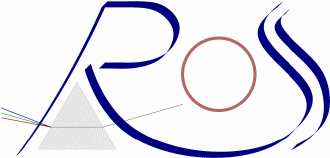
NOTE: graphics device "visual class", type and number of colors, once initialized, cannot be changed unless you restart IDL.
16-bit or 24-bit display with TrueColor and DirectColor color tables (eg. PCs):
DEVICE, DECOMPOSED=0 ; interpret color index as "table" index
LOADCT, 5 ; load STD GAMMA-II table. Can also use XLOADCT
image = CONGRID(DIST(200), !D.X_Size, !D.Y_Size) ; use current window sizes
TV, image ; ... if nothing happens then try repeating the command
LOADCT, 1
TV, image
; To have information about the screen dimension and resolution
dims = GET_SCREEN_SIZE(RESOLUTION=res)
PRINT, dims, res
1400.00 1050.00
0.033857143 0.033904762
A useful (and standard) 19 colors table:
c=loadct19() ; a personal FUNCTION to redefine the first 19 colors.
; It returns the indices associated to the table in "c".
; Empty frame without tick marks
PLOT, [0], XRANGE=[0,10],YRANGE=[-1,20],XSTY=1,YSTY=1,TICKL=0.
FOR i=0,18 DO PLOTS, [1,9], [i,i], THICK=4, COLOR=c[i] ; plot color bars
c=loadct19(colors)
PRINT, colors, FORMAT='(a)'
White
White
Red
Green
Blue
Cyan
Magenta
Yellow
Orange
Green+Yellow
Green+Cyan
Blue+Cyan
Blue+Magenta
Red+Magenta
DarkGray
LightGray
DarkRed
DarkGreen
DarkBlue
PLOT, [0], XRANGE=[0,10],YRANGE=[0,18],XSTY=4,YSTY=9,YTICKS=18, $
CHARS=1.5, YTIT='!6Color index!3' ; plot the Y axis with no data
FOR i=0,18 DO PLOTS, [1,9], [i,i], THICK=3, COLOR=c[i]
Demo program: plot 30 colored triangles:
To change/edit the color table interactively:
Exercise: plot a grid 6x3 of colored "squares" using color indices 1-18 (and pposn).
Background color for the PS device
The system variable is !P.BACKGROUND (keyword for the PLOT and other programs is BACKGROUND) and it is = 255 for the PS device. For this device independently from the color assigned to the the index 255 the result is always a white background. To obtain any other desired color do as follows (we assume the variable c with the color indices has been defined):
SET_PLOT, 'ps'
DEVICE, /COLOR
POLYFILL, [1,1,0,0,1], [1,0,0,1,1], /NORM, COLOR=c[12]
PLOT, [0], XRANGE=[0,10],YRANGE=[-1,18],XSTY=9,YSTY=9,YTICKS=19, $
XTICKS=10, /NOERA
FOR j=1,8 DO FOR i=0,18 DO PLOTS, j, i, PSYM=j, THICK=3, COLOR=c[i]
Let's start having a look to vector fonts (Hershey) and "embedded" formatting commands.
Using the system variable: !P.FONT = -1 → Hershey
(= 0 → Hardware)
(the corresponding keyword for PLOT, XYOUTS, etc. is FONT).
This is the default and is whta we have been using so far.
...
Device and TruType fonts:
DEVICE, GET_FONTNAMES=names, FONT='*' ; available hardware fonts (for current device)
HELP, names
NAMES STRING = Array[1483]
DEVICE, GET_FONTNAMES=names,FONT='*fixed*' ; avalable "fixed" fonts
PRINT, names
...
DEVICE, FONT='-misc-fixed-medium-r-normal--20-140-100-100-c-100-iso8859-1'
XYOUTS, .5, .6, "This is the selected FONT", CHARS=1.5,/NORMAL,ALIGN=.5
XYOUTS, .5, .5, $
'-misc-fixed-medium-r-normal--20-140-100-100-c-100-iso8859-1', $
/NORMAL, ALIGN=.5, FONT=0 ; select the hardware font
f = XFONT() ; use XFONT to view fonts. Not available on Windows!
PRINT, f
...
SHOWFONT, 9, 'Math and Special symbols' ; show font 9 (sym. and math)
SHOWFONT, 10, 'Special' ; show font 10 (special)
SHOWFONT, 'Helvetica Italic', 'Helvetica italic', /TT_FONT ; select TrueType
...
DEVICE, SET_FONT='helvetica', /TT_FONT ; select TrueType Helvetica font
ERASE
XYOUTS, .5, .6, "Font selezionato: HELVETICA", CHARS=2.5,/NORMAL,ALIGN=.5
...
EFONT ; font editor
PS_SHOW_FONTS ; create a PS file (idl.ps - 1.5 Mbytes) with the available
; PostScript fonts
...
| Font Family | Italic | Bold | BoldItalic |
| Courier | Courier Italic | Courier Bold | Courier Bold Italic |
| Helvetica | Helvetica Italic | Helvetica Bold | Helvetica Bold Italic |
| Times | Times Italic | Times Bold | Times Bold Italic |
| Monospace Symbol | |||
| Symbol |
Example: vector font 7 and 9
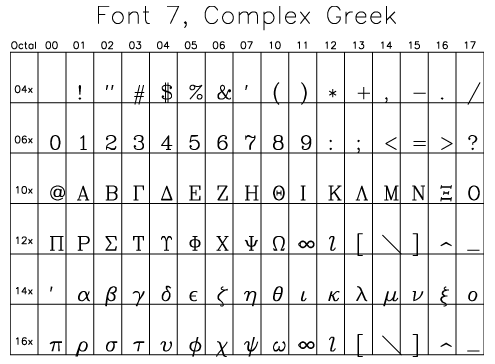
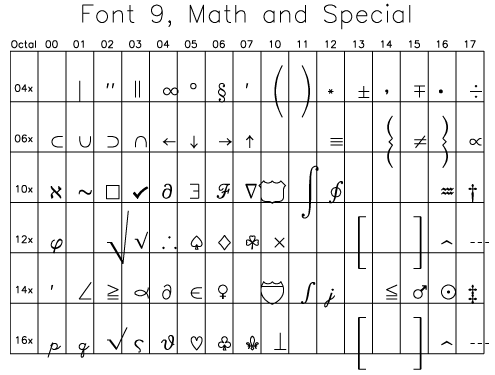
To select a vector font permanently (in a program):
XYOUTS, 0, 0, '!17' ; select Triplex Roman font PLOT, FINDGEN(12), TITLE='Font vettoriale !!17', CHARS=2 findex = 16 sfindex = '!' + STRTRIM(findex,1) ; remove initial white spaces from findex XYOUTS, 0, 0, sfindex ; and select the Cyrillic font PLOT, FINDGEN(12)^3, TITLE='Font '+ sfindex +', Cyrillic', CHARS=1.5 ... HELP, /STR, !D ...
Some image visualization types:
WINDOW, XS=500,YS=400 ; create a 500x400 pixel window
LOADCT, 5 ; load a color table
image = CONGRID(DIST(200), !D.X_Size, !D.Y_Size) ; adapt a 200x200 image into the window
TV, image ; 2-D image filling the whole screen
TV, BYTSCL(image) ; ... BYTE scaled (0 < x < !D.TABLE_SIZE)
; this is the APPROPRIATE way to visualize it!
; or
TVSCL, image
TV, BYTSCL(image,MAX=100) ; ... with a max value cut = 100
Let's insert the image in the plotting area:
PLOT, [0], XRANGE=[0,200],YRANGE=[0,200], CHARS=1.5, TICKL=-.02 TV, BYTSCL(image), 0,0, /DATA ; image origin is at (0,0)
...it does not work: let's get the plot area dimensions in pixels:
cv = CONVERT_COORD([0,199],[0,199],/TO_DEV) ; def. = da coord. DATA
PRINT, cv
105.003 60.0020 0.000000
466.685 368.452 0.000000
PLOT, [0], XRANGE=[0,200],YRANGE=[0,200], CHARS=1.5, TICKL=-.02
TV, CONGRID(image,cv[0,1]-cv[0,0],cv[1,1]-cv[1,0]),1,1,/DATA
... shade surface:
SHADE_SURF, image ; default aspect is 30 deg X, 30 deg Z SHADE_SURF, image, AX=60 ; 60 deg X rotated SHADE_SURF, image, AZ=60 ; 60 deg Z rotated
... wire mesh:
SURFACE, image ; too many pixels ... image = DIST(100) & SURFACE, image z = SHIFT(DIST(40), 20, 20) & z=EXP(-(z/10)^2) ; Gaussian function SURFACE, z ; Colored version using the "Rainbow + white" table imin = MIN(z, MAX=imax) shad = (z - imin)/(imax - imin) * 254 ; exclude index 255 = white! loadct, 39 SURFACE, z, SHADES=shad ; LEGO version SURFACE, z, SHADES=shad, /LEGO
... contours:
mai = MAX(image,MIN=mii) & PRINT, mii,mai
0.000000 70.7107
CONTOUR, image, LEVELS=FINDGEN(10)*(mai-mii)/9. + mii ; 10 levels with linear step
mii = 5 & mai = 40
levs = mii*10^((INDGEN(10)+1)*ALOG10(mai/mii)/9.) ; 10 levels with logarithmic step
CONTOUR, image, LEVELS=levs
c = loadct19()
CONTOUR, image, LEVELS=levs, C_COLORS=c ; color contours
CONTOUR, image, LEVELS=levs, C_COLORS=c, /FILL ; filled contours
...image and contours:
LOADCT, 5
PLOT, [0], XRANGE=[0,100],YRANGE=[0,100], CHARS=1.5, XSTY=5, YSTY=5 ; no axes
cv = CONVERT_COORD([0,99],[0,99],/TO_DEV)
TV, CONGRID(image,cv[0,1]-cv[0,0],cv[1,1]-cv[1,0]),1,1, /DATA
CONTOUR, image, LEVELS=levs, CHARS=1.5, XSTY=1, YSTY=1
WINDOW, 1 & LOADCT, 39 ; change window and color table
SHOW3, z
SHOW3, image
SHOW3, image, E_CONTOUR={LEVELS: FINDGEN(10)*(mai-mii)/9. + mii}
Writing / reading ASCII files:
z = SHIFT(DIST(40), 0, 20) & z = EXP(-(z/10)^2) ; a shifted Gaussian
SURFACE, z
SURFACE, z[0:19,*] ; only left half
z1 = z[0:19,*]
OPENW, 1, 'hgauss1.out' ; open for formatted output
PRINTF, 1, z1 ; write using free format
; first the X values (leftmost index)
CLOSE, 1
XDISPLAYFILE, 'hgauss1.out' ; first row = z1[*,0]
PRINT, z1[*,0]
z2 = FLTARR(20,40)
OPENR, lun, 'hgauss1.out', /GET_LUN ; define unit "lun" automatically
READF, lun, z2
FREE_LUN, lun ; free unit "lun"
c = loadct19()
SURFACE, z2, color=c[2], /NOERA ; OK
OPENW, lun, 'hgauss2.out', /GET_LUN
PRINTF, lun, z1, FORMAT='(G12.6)' ; single formatted column
FREE_LUN, lun
XDISPLAYFILE, 'hgauss2.out'
z3 = FLTARR(20,40)
OPENR, lun, 'hgauss2.out', /GET_LUN
READF, lun, z3
CLOSE, lun
SURFACE, z3, color=c[3], /NOERA ; OK
To use a binary format have a look to the on-line Help (for example see the function ASSOC).
IMDISP - a general purpose (user written) image display program:
IMDISP allows to visualize images without caring of the display type
and graphics device in use.
Can get information about it, together with the source code, at
Liam Gumley web site.
There are also a couple of demo programs.
A copy is available locally
here - Version 1.47, (05/06/2002).
As usual use
doc_library, 'imdisp' to get help on its usage.
Writing / reading a GIF image:
Screen dumping into a GIF file:
WRITE_GIF, 'idl_dump.gif', TVRD(0,0, !D.X_VSIZE, !D.Y_VSIZE)
Viewing a GIF file:
(Only 8-bit images are supported)
READ_GIF, 'ross_logo1.gif', ima, r,g,b HELP, ima,r,g,b IMA BYTE = Array[661, 317] R BYTE = Array[256] G BYTE = Array[256] B BYTE = Array[256] TVLCT, r,g,b ; load from the R G B variables the display color translation tables TV, ima ; now can display the image
Note again that this to work properly requires the Graphics Device to use Combined Graphics pixels. This is set using the keyword DECOMPOSED=0 for the DEVICE command (see above). Using the HELP command should give:
HELP, /DEVICE
...
Colormap: Shared, 16777216 colors. Translation table: Bypassed
Graphics pixels: Combined, Dither Method: Ordered
...
whereas for a Decomposed graphics device (the default, i.e.
DECOMPOSED=1):
HELP, /DEVICE
...
Colormap: Private, 16777216 colors. Translation table: Enabled
Graphics pixels: Decomposed, Dither Method: Ordered
...
Moreover, the plot window must be of appropriate size, otherwise can use
CONGRID:
TV, CONGRID(image, !D.X_Size, !D.Y_Size)
Rescaling could result in a very bad result.
See also QUERY_DICOM and READ_DICOM:
DOC_LIBRARY, 'query_dicom' ... DOC_LIBRARY, 'read_dicom' ...
Let's modify a bit the image and save it. If we have less than 256 colors defined, then it's better to load a color table...
LOADCT, 0 TVLCT, r,g,b ; replace colors with those of the image
Now we need to manage a special COMMON block to make the changes effective. It is used by all the IDL routines which make use of colors (this suggestion comes form the old IDL FAQ):
COMMON colors,r_orig,g_orig,b_orig,r_curr,g_curr,b_curr
r_orig = r & r_curr = r
g_orig = g & g_curr = g
b_orig = b & b_curr = b
xpalette ; edit the colors: recall that only the initial color are changed by the
; loaded image and can be modified. For example change the background.
TV, ima ; re-display
NOTE: if we have a TRUE color display, then can read the 3 channels separately:
r = TVRD(0, 0, 661, 317, 1) g = TVRD(0, 0, 661, 317, 2) b = TVRD(0, 0, 661, 317, 3)
Let's save into a file the selected screen pixels:
WRITE_GIF, 'idl_dump2.gif', ima, r_orig,g_orig,b_orig
Have a look at the result:
Can also look at READ_TIFF / WRITE_TIFF (and the intrinsic: READ_JPEG, WRITE_JPEG, READ_PNG, WRITE_PNG)
Getting information about variables - SIZE function:
image = DIST(100)
HELP, image
IMAGE FLOAT = Array[100, 100]
PRINT, SIZE(image)
2 100 100 4 10000
s = SIZE(image)
types=['Undef','Byte','Int','Long','Float','Double','Complex','String', $
'Structure','Dbl complex','Pointer','Object ref','Unsigned Int', $
'Unsigned Long Int','64-bit Int','Unsigned 64-bit Int']
PRINT, 'Image is a '+ STRTRIM(s[1],1) +'x'+ STRTRIM(s[2],1) +' '+ $
types[s[3]] +' array.'
Using EXECUTE to build commands "on the fly":
; Define a mixed structure
a = {Name: 'Struct demo', Intval: 12, Fltval: 2., Doublarr: DINDGEN(3,5)}
HELP, a, /STRU
** Structure <1038d88>, 4 tags, length=136, refs=1:
NAME STRING 'Struct demo'
INTVAL INT 12
FLTVAL FLOAT 2.00000
DOUBLARR DOUBLE Array[3, 5]
vars = 'a'
r = EXECUTE('dummy=SIZE('+vars+')')
PRINT, dummy
1 1 8 1
IF (N_ELEMENTS(dummy) eq 4 and dummy(2) eq 8) THEN $ ; value 8 → structure
comm = 'HELP,'+ vars +',/STRUC' else comm = 'HELP,'+ vars
r = EXECUTE(comm)
** Structure <1038d88>, 4 tags, length=136, refs=1:
NAME STRING 'Struct demo'
INTVAL INT 12
FLTVAL FLOAT 2.00000
DOUBLARR DOUBLE Array[3, 5]
PRINT, r, ' "'+ comm +'"'
1 "HELP,a,/STRUC"
To have the tag names of the structure use the function TAG_NAMES:
PRINT, TAG_NAMES(a) NAME INTVAL FLTVAL DOUBLARR
To know if a tag exists can use the personal function: tag_namex:
DOC_LIBRARY, 'tag_namex' ... PRINT, tag_namex(a,'NAME') 0 PRINT, tag_namex(a,'EQUINOX') -1
JOURNAL, 'session.pro' ; standard output goes also into a file. .... ; Execute commands/programs JOURNAL ; close the file (and the logging)
By default IDL reads files from the current directory. Tipically the best habit is to address files with their full path. To find or "address" files one can use FILEPATH, FINDFILE, PICKFILE.
PRINT, FILEPATH('demo.pro')
/usr/local/itt/idl/demo.pro
PRINT, FILEPATH('demo.pro',SUBDIR=['examples','demo','demosrc'])
/usr/local/itt/idl/examples/demo/demosrc/demo.pro
;This is the 'true' location of the program.
PRINT, FILEPATH('demodat.asc',SUBDIR='SISSA/Data',ROOT='/home/nicastro')
/home/nicastro/SISSA/Data/demodat.asc
PRINT, FILEPATH('demodat.asc',SUBDIR='SISSA/Data',ROOT=GETENV('HOME'))
...
PRINT, FINDFILE('*.dat')
; note how to obtain/use the system variable HOME (Linux)...
prodir=GETENV('HOME') +'/IDL/Lib'
PRINT, prodir
/home/nicastro/IDL/Lib
PRINT, '# of pro files in Lib dir.=', N_ELEMENTS(FINDFILE(prodir+'/*.pro'))
# of pro files in Lib dir.= 110
datadir = GETENV('HOME') +'/IDL/Data'
f = PICKFILE()
f = PICKFILE(PATH=datadir,FILTER='*.dat',/READ) ; select read-only mode
PRINT, f
...
Use the command CD. Format of its parameter (directory name) depends on the operative system. For example in Linux the directory separator character is "/" and "./" explicitly refers to the current directory - be sure that the directory exists.
CD, '~/IDL/Programs' CD, '/usr/nicastro/IDL/Demos' CD, '$HOME/IDL/Boc'
Basic commands include OPENR (open for reading), OPENW (open for writing), OPENU (update). For example:
OPENR, Unit, File READF, WRITEF ; read ASCII formatted READU, WRITEU ; read binary unformatted READ, in ; read parameter from standard input - keyboard : instr = '10 20 30' READS, instr ; read a string legge da stringa (see allowed keywords) CLOSE, unit ; simple close FREE_LUN, unit ; if the file was open using /GET_LUNTo move the pointer into an open unit use POINT_LUN, FSTAT, etc. See "File I/O Overview" in the online Help.
Reading a columns formatted ASCII file:
Again we assume Linux and the data are in ~/IDL/Data/demodat.ascC.
file = FILEPATH('demodat.asc',SUBDIR='IDL/Data',ROOT=GETENV('HOME'))
a = READ_ASCII(file) ; see also ASCII_TEMPLATE
HELP, a, /STRU
** Structure <4031c988>, 1 tags, length=1860, refs=1:
FIELD1 FLOAT Array[3, 155]
PRINT, a.field1
...
a = READ_ASCII(file,DATA_START=22,HEADER=h,COUNT=n) ; data start at row 23
PRINT, 'There are '+ STRTRIM(n,1) +' data records.'
There are 133 data records.
PRINT, h
...
PRINT, h, FORMAT='(a)' ; formatted output: one row per element
...
PRINT, a.field1[*,0:3] ; print the first 3 rows
...
tmpl = ASCII_TEMPLATE(file)
HELP, tmpl, /STRU
...
PRINT, tmpl.fildnames
a = READ_ASCII(file,TEMPLATE=tmpl,HEADER=h)
HELP, a, /STRU
...
a = nxyreadf(file,ncol=7) ; use a personal function: by default it reads 2 columns
HELP, a
...
PLOT, a[0,*],a[1,*]
PLOT, a[0,*],a[2,*]
pos = pposn(2,3) & tn = [' ',' ',' ',' ',' ',' ']
FOR i=0,5 DO PLOT, a[0,*],a[i+1,*], POS=pos[i,*], XTICKS=2,XTICKN=tn, $
XSTY=1,XMINOR=4,YTICKS=4,YTICKN=tn,YSTY=1,YMINOR=4,/NOERA
...
See also the notes for practice day 2.
Plotting 'bins' (and their errors) using binplot and erplot:
Linux - assuming tha data are in ~/IDL/Data/ls3.out.
b = nxyreadf('~/IDL/Data/ls3.out',ncol=3)
PLOT, b[0,*],b[1,*], YRANGE=[800,2000], XSTY=1, YSTY=1
PLOT, [0], XRANGE=[-10,40],YRANGE=[800,2000], XSTY=1, YSTY=1 ; the frame
binplot, b[0,*],b[1,*] ; bins plot (in the range [-10,40])
binplot, b[0,*],b[1,*], /CONNECT ; connecting the bins
erplot, b[0,*],b[1,*],b[2,*] ; error bars plotting
ERASE & PLOT, a[0,*],b[1,*], YRANGE=[800,2000], XSTY=1, YSTY=1
binplot, b[0,*],b[1,*], /CONNECT
erplot, b[0,*],b[1,*],b[2,*],STEP=3, WIDTH=0 ; error bars every 3 bins using a "cap" width=0
The personal procedure binplot can be used to reach the aim. For example:
x = FINDGEN(16)*10 & ex = SQRT(x) y = FINDGEN(16)*100 & ey = SQRT(y) PLOT, x,y, PSYM=4,SYMSIZE=1.5 erplot, x, y, ey & binplot, x, y, ex
Displaying an ASCII file and arrays:
To this aim use XDISPLAYFILE, XDISPFILE, or even ASCII_TEMPLATE).
XDISPLAYFILE, 'demodat.asc' ; assume the file is in the current dir. DOC_LIBRARY, 'xdisplayfile' ... xdispfile, 'demodat.asc' DOC_LIBRARY, 'xdispfile' ... xdispfile,text = string(a.field1)
Let's read a FITS file containing an image (data and header):
1- using the procedure fits_read:
fits_read, 'crab_dss2_r_6x6.fits', dat6, hdr6 HELP, dat6, hdr6 DAT6 INT = Array[356, 357] HDR6 STRING = Array[129] LOADCT, 5 WINDOW, 0, XS=500, YS=400 TV, CONGRID(BYTSCL(dat6), !D.X_Size, !D.Y_Size)
2- Using the function mrdfits:
dat4 = mrdfits( 'crab_dss2_r_4x4.fits', 0, hdr4 ) HELP, dat4, hdr4 DAT4 INT = Array[238, 238] HDR4 STRING = Array[129] WINDOW, 1, XS=500, YS=400 TV, CONGRID(BYTSCL(dat4), !D.X_Size, !D.Y_Size)
To read only the header:
thehdr = headfits('crab_dss2_r_4x4.fits')
xdispfile, TEXT=thehdr
If one prefers to transfer the entire file into a structure (header+data) then one can use other routines, like RDFITS_STRUCT or the one from my personal library fitsreadx. It is not distributed here (contact me for it) but it would be used like this:
err = fitsreadx('crab_dss2_r_4x4.fits',d)
PRINT, err ; if err not 0 then there was an error reading the file
0
HELP, d, /STRU ; would show information about the single "d" structure
...
Let's write a portion of the image into a new file using mwrfits:
d4 = dat4[0:99,0:99] mwrfits, d4, 'outdata4.fits'
Let's read back the file:
fits_read, 'outdata4.fits', d, h PRINT, h SIMPLE = T /image conforms to FITS standard BITPIX = 16 /bits per data value NAXIS = 2 /number of axes NAXIS1 = 100 / NAXIS2 = 100 / END
Let's write out also the header (use /CREATE to overwrite the file rather then append data to it):
mwrfits, d4, 'outdata4.fits', hdr4, /CREA fits_read, 'outdata4.fits', d, h ; read back the whole file HELP, h H STRING = Array[129] PRINT, h[0:7] ; show just the first 8 keywords ... ERASE TV, BYTSCL(d)
As an alternative fits_write could have been used:
fits_write, 'outdata4.fits', d4, hdr4 fits_read, 'outdata4.fits', dd, hh PRINT, hh[0:7] ...
See also writefits. More advanced examples are reported in the notes for practice day 2.
Check the routines help in the Astronomical users' library for reading / writing FITS tables.
NOTE:
Must be in the directory where tha data file
resides, or use the appropriate path.
A simple plotting procedure:
demo1.pro in the "Demos" subdirectory "Demos" (please edit it).
demo1 DOC_LIBRARY, 'demo1' demo1, 'sub_grbm.out', /BIN demo1, 'sub_grbm.out', /BIN, CHARS=2, XRANGE=[-70,100] demo1, 'sub_grbm.out', /BIN, CHARS=2, XRANGE=[-70,100], YSTY=0 ...
2-d plots in 3-d space: spaceplot.pro in the "Demos" subdir. (please edit it).
spaceplot DOC_LIBRARY, 'spaceplot'
... a bit more advanced:
crabpulse.pro and cieloagn.pro in the "Demos" subdir. (please edit it).
DOC_LIBRARY, 'crabpulse' ... DOC_LIBRARY, 'cieloagn' ...
Again, note that you must be in the "local" directory to read data. So:
CD, '$HOME/IDL/Demos'
crabpulse ; Crab pulse profile and spectral index (B-SAX)
cieloagn, /TOP ; AGNs and unidentified sources in the EGRET 3EG catalogue
; using Aitoff projection
Interacting with the operative system:
To avoid creating a new process ("son" of the current one):
SPAWN, ['mv',tmpfile,fileok], /NOSHELL SPAWN, ['ls'], /NOSHELL
Creating a new process:
SPAWN, 'ls *.fits', lista_ffits SPAWN, 'analise_data files_list', output_string, PID=processID, COUNT=nrows
Advanced programming makes use of other functions like CALL_EXTERNAL
and CALL_PROCEDURE.
Not to forget the very handy function EXECUTE used above.